
How to copy data between s3 buckets
Overview Transferring data between Amazon S3 buckets is a common requirement for many AWS users. This guide will walk …

In this article we will see the steps to create a Zoho email account for your custom domain. This will give you an email address which ends with your domain like hello@example.com
Go to https://www.zoho.com/mail/ and click sign up for free
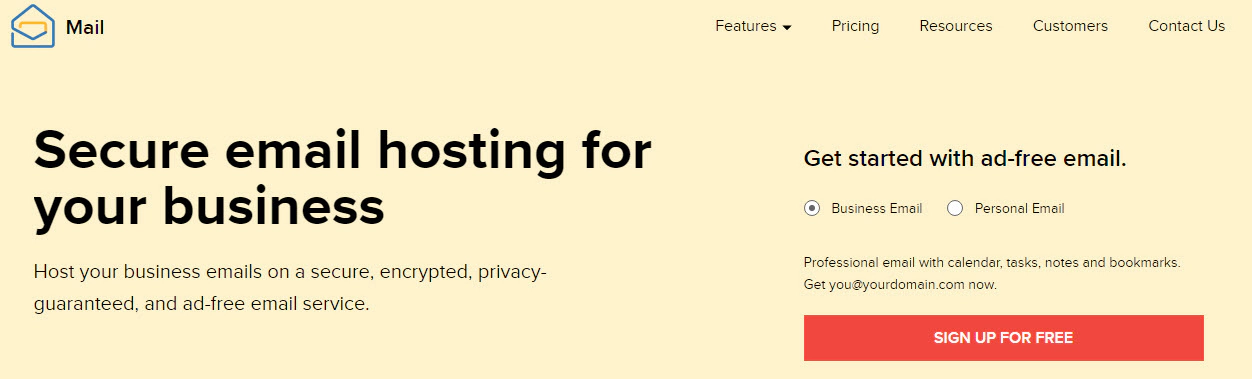
Choose the plan of your choice, Here i am going to select FOREVER FREE PLAN
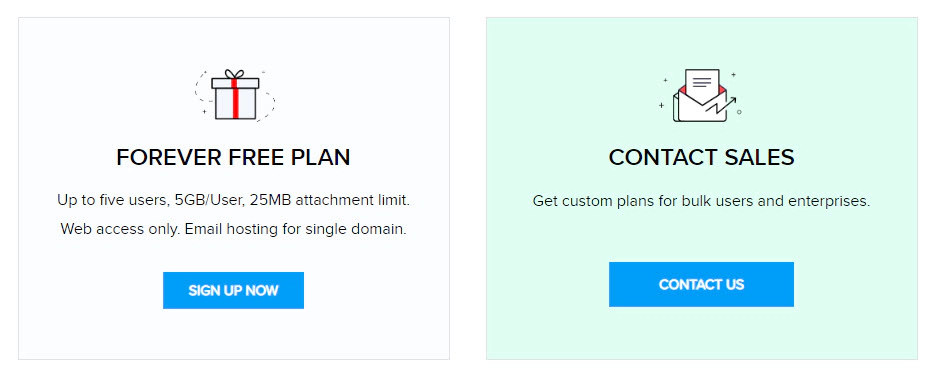
Select Sign up with a domain I already own and type your domain name
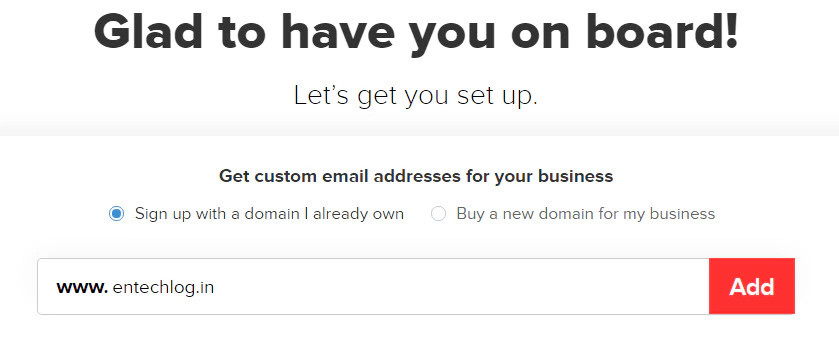
Fill in the registration details, Its good to set up admin email ID for your domain
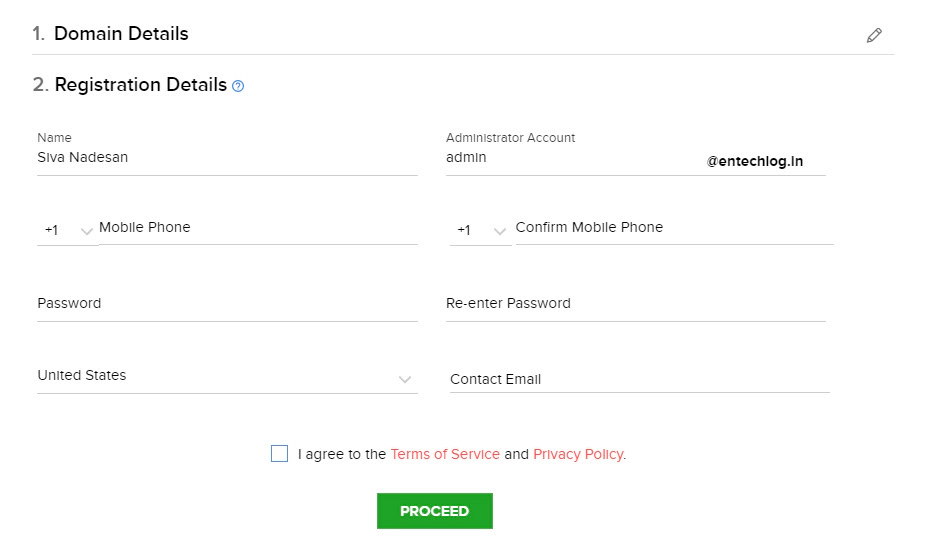
In a few seconds you should get the confirmation on screen saying “Your Account has been created successfully!”
Verify the ownership of your domain by selecting your domain’s DNS Manager from the drop down
In my case my DNS Manager was AWS Route 53 and it was not listed, Selected other from drop down which gave me the CNAME which should be added in AWS Route 53

Go to your DNS Manager (Route 53 in this cases) and add the CNAME details which you got in previous screen
After adding the CNAME, In Zoho mail click on Verify by CNAME
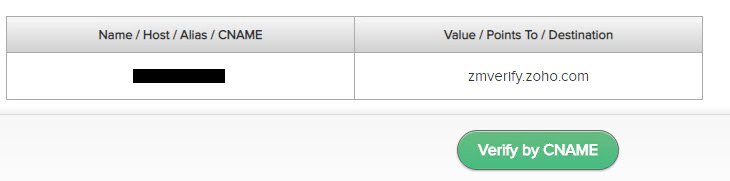
If you have done everything right, You should get a confirmation saying Congratulations! Your domain example.com has now been verified.
Zoho mail page will prompt you to Add users, Create Groups, Configure Email Delivery, SPF/DKIM, Email Migration, Mobile Access. Down in the bottom left corner you can select skip for now
This should take you to the mail page and now you have a email for your own domain.
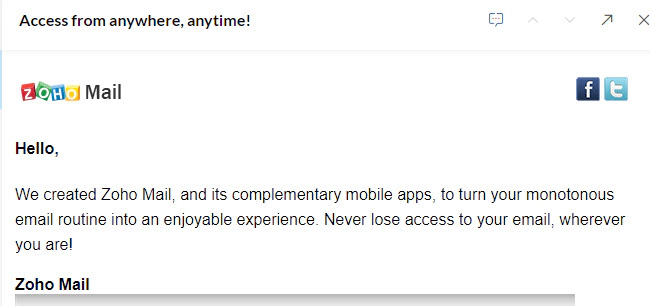

Overview Transferring data between Amazon S3 buckets is a common requirement for many AWS users. This guide will walk …

In this article, we’re diving into a data engineering demo project that’s all about bringing cricket player …