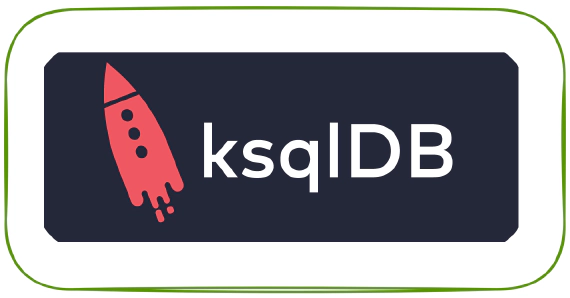
Exploring ksqlDB in Docker, headless ksqlDB and ksqlDB in Kubernetes
ksqlDB is built on top of Kafka Streams, a lightweight, powerful Java library for enriching, transforming, and …
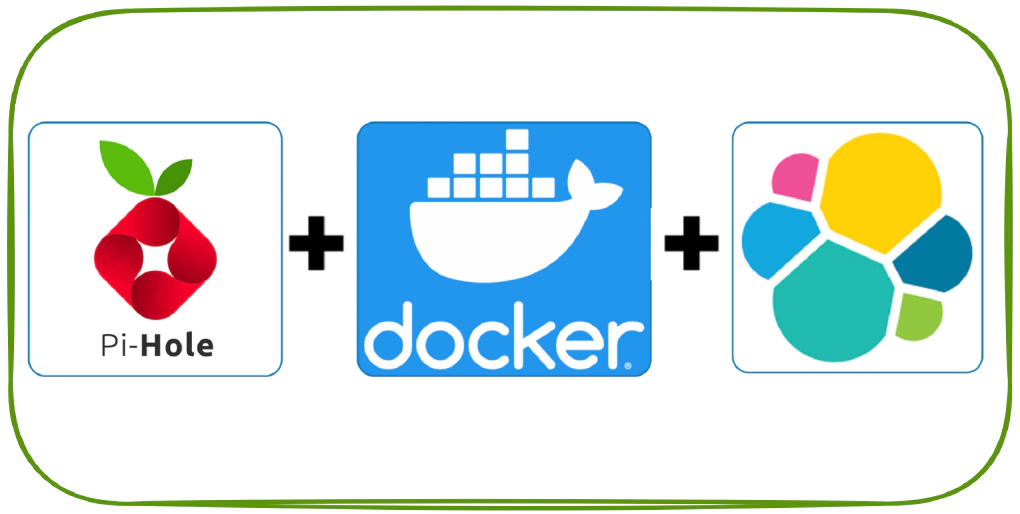
In this article we will see how to use elk in Docker with the help of logs from Pi-hole. Code used in this article can be found at here
Step 1: Create a user
sudo useradd -m elkuser
Step 2: Set password for the user
sudo passwd elkuser
Step 1: Install OpenSSH server
sudo apt update
sudo apt upgrade
sudo apt install openssh-server
Step 2: Generate RSA key pair on your local computer
ssh-keygen
192.168.1.16 entechlog-vm-04
Step 3: Copy Public SSH Key to target machines
I had to run ssh-keygen -R entechlog-vm-04 to remove some old hosts
On machines with ssh-copy-id run
ssh-copy-id elkuser@entechlog-vm-04
OR
On machines without ssh-copy-id
cat ~/.ssh/id_rsa.pub | ssh elkuser@entechlog-vm-04 "mkdir -p ~/.ssh && cat >> ~/.ssh/authorized_keys"
Step 1: Install SSHFS Client in Linux Systems
yum install sshfs
dnf install sshfs [On Fedora 22+ releases]
sudo apt-get install sshfs [On Debian/Ubuntu based systems]
Step 2: Creating SSHFS Mount Directory
mkdir -p /mnt/entechlog/pihole/var/log
sudo mkdir -p /mnt/entechlog/pihole/var/log [On Debian/Ubuntu based systems]
Step 3: Mounting Remote Filesystem with SSHFS
sshfs elkuser@entechlog-vm-04:/var/log/ /mnt/entechlog/pihole/var/log
sudo sshfs -o allow_other elkuser@entechlog-vm-04:/var/log/ /mnt/entechlog/pihole/var/log [On Debian/Ubuntu based systems]
Step 4: Verifying Remote Filesystem is Mounted
cd /mnt/entechlog/pihole/var/log
ls -ltra | grep pihole
drwxr-xr-x 1 999 995 4096 May 30 17:30 pihole
-rw-r--r-- 1 999 995 1179041 Sep 2 00:00 pihole.log.5.gz
-rw-r--r-- 1 999 995 1605930 Sep 3 00:00 pihole.log.4.gz
-rw-r--r-- 1 999 995 910864 Sep 4 00:00 pihole.log.3.gz
-rw-r--r-- 1 999 995 320 Sep 4 00:00 pihole-FTL.log.3.gz
-rw-r--r-- 1 999 995 912228 Sep 5 00:00 pihole.log.2.gz
-rw-r--r-- 1 999 995 283 Sep 5 00:00 pihole-FTL.log.2.gz
-rw-r--r-- 1 999 995 19780372 Sep 6 00:00 pihole.log.1
-rw-r--r-- 1 999 995 840 Sep 6 00:00 pihole-FTL.log.1
-rw-r--r-- 1 root root 1448 Sep 6 04:27 pihole_updateGravity.log
-rw-r--r-- 1 999 995 3296 Sep 6 22:13 pihole-FTL.log
-rw-r--r-- 1 999 995 34797579 Sep 6 22:23 pihole.log
df -hT
tmpfs tmpfs 1.6G 0 1.6G 0% /run/user/131
tmpfs tmpfs 1.6G 0 1.6G 0% /run/user/1000
tmpfs tmpfs 1.6G 16K 1.6G 1% /run/user/121
elkuser@entechlog-vm-04:/var/log/ fuse.sshfs 121G 7.3G 108G 7% /mnt/entechlog/pihole/var/log
Step 5: Mounting Remote Filesystem Permanently
nano /etc/fstab
sudo nano /etc/fstab [On Debian/Ubuntu based systems]
sshfs#elkuser@entechlog-vm-04:/var/log/ /mnt/entechlog/pihole/var/log fuse.sshfs defaults 0 0
Step 6: Update the fstab file to reflect the changes
mount -a
sudo mount -a [On Debian/Ubuntu based systems]
To unmount remote filesystem umount /mnt/entechlog/pihole/var/log
Step 1: Create filebeat.yml, This is to configure file beat to send the pi-hole logs to log stash
filebeat.modules:
- module: logstash
filebeat.inputs:
- type: log
enabled: true
paths:
- /mnt/entechlog/pihole/var/log/pihole.log
name: elk-pihole
output.logstash:
enabled: true
hosts: ["ls01:5044"]
processors:
- add_tags:
tags: [pihole]
Step 2: Create logstash.yml and 10-pihole.conf file. Here we are routing the incoming logs to elastic search.
input {
beats {
port => 5044
type => "logs"
tags => ["pihole","5044"]
}
}
output {
# stdout { codec => rubydebug }
if "pihole" in [tags]{
elasticsearch {
hosts => ["es01:9200"]
manage_template => false
index => "pihole-logstash-%{+YYYY.MM}"
}
}
}
http.host: "0.0.0.0"
xpack.monitoring.elasticsearch.hosts: [ "http://es01:9200" ]
Step 3: Create docker-compose.yml file. This will bring up Elasticsearch, Kibana, Logstash, Filebeat.
version: '2.2'
services:
es01:
image: docker.elastic.co/elasticsearch/elasticsearch:7.9.1
container_name: es01
environment:
- node.name=es01
- cluster.name=es-docker-cluster
- cluster.initial_master_nodes=es01
- bootstrap.memory_lock=true
- "ES_JAVA_OPTS=-Xms512m -Xmx512m"
ulimits:
memlock:
soft: -1
hard: -1
volumes:
- data01:/usr/share/elasticsearch/data
ports:
- 9200:9200
networks:
- elastic
kib01:
image: docker.elastic.co/kibana/kibana:7.9.1
container_name: kib01
ports:
- 5601:5601
environment:
ELASTICSEARCH_URL: http://es01:9200
ELASTICSEARCH_HOSTS: http://es01:9200
networks:
- elastic
ls01:
image: docker.elastic.co/logstash/logstash:7.9.1
container_name: ls01
volumes:
- data04:/usr/share/logstash/data
- './logstash/conf.d/10-pihole.conf:/usr/share/logstash/pipeline/logstash.conf'
- './logstash/logstash.yml:/usr/share/logstash/config/logstash.yml:ro'
ports:
- 5000:5000/tcp
- 5000:5000/udp
- 9600:9600
environment:
ELASTICSEARCH_URL: http://es01:9200
ELASTICSEARCH_HOSTS: http://es01:9200
networks:
- elastic
fb01:
image: docker.elastic.co/beats/filebeat:7.9.1
container_name: fb01
user: root
environment:
ELASTICSEARCH_URL: http://es01:9200
ELASTICSEARCH_HOSTS: http://es01:9200
KIBANA_HOST: http://kib01:5601
volumes:
- data05:/usr/share/filebeat/data
- '/mnt/entechlog/pihole/var/log/:/mnt/entechlog/pihole/var/log/'
- './filebeat/filebeat.yml:/usr/share/filebeat/filebeat.yml:rw'
networks:
- elastic
volumes:
data01:
driver: local
data02:
driver: local
data03:
driver: local
data04:
driver: local
data05:
driver: local
networks:
elastic:
driver: bridge
Step 4: Place the files in a folder with below structure
.
├── docker-compose.yml
├── filebeat
│ └── filebeat.yml
└── logstash
├── conf.d
│ └── 10-pihole.conf
└── logstash.yml
Step 5: Navigate to the folder and run docker-compose
docker-compose up
Step 1: Validate the Elasticsearch node by running curl -X GET "localhost:9200/_cat/nodes?v&pretty"
ip heap.percent ram.percent cpu load_1m load_5m load_15m node.role master name
172.22.0.4 65 98 19 0.65 0.58 0.60 dilmrt * es01
Step 2: Validate the Filebeat node by running sudo docker exec -it fb01 filebeat test output
logstash: ls01:5044...
connection...
parse host... OK
dns lookup... OK
addresses: 172.22.0.3
dial up... OK
TLS... WARN secure connection disabled
talk to server... OK
Step 3: Navigate to Kibana http://entechlog-vm-01:5601/app/management/kibana/indexPatterns
Create Index patterns. Here the Index Pattern is pihole-logstash-*
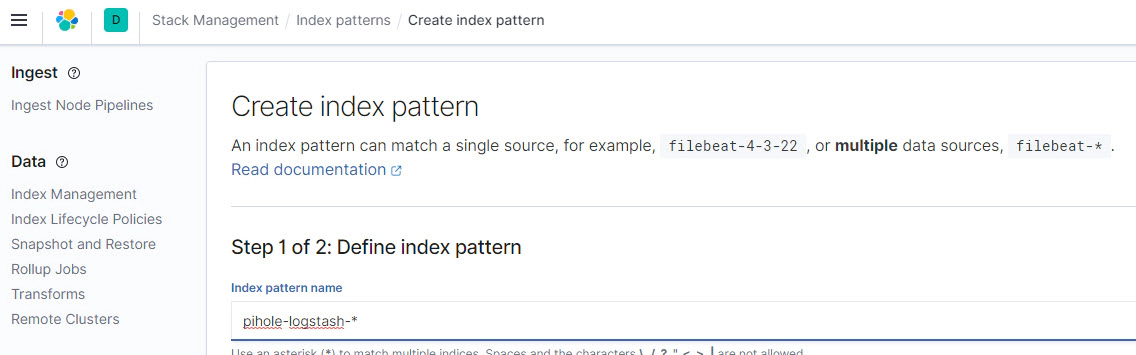
Select @timestamp as Time field
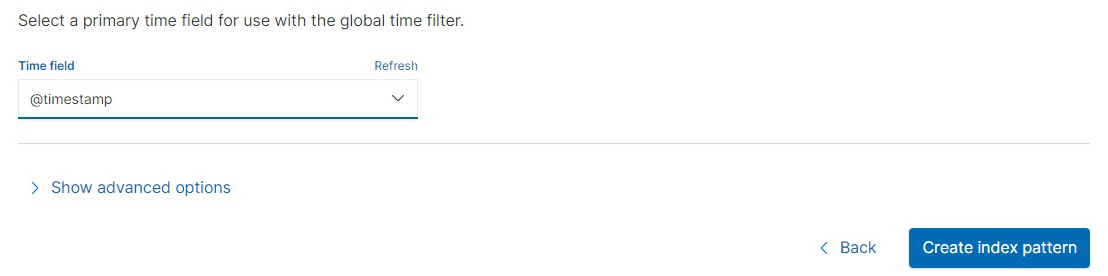
Step 4: Navigate to Kibana http://entechlog-vm-01:5601/app/discover to view the logs.
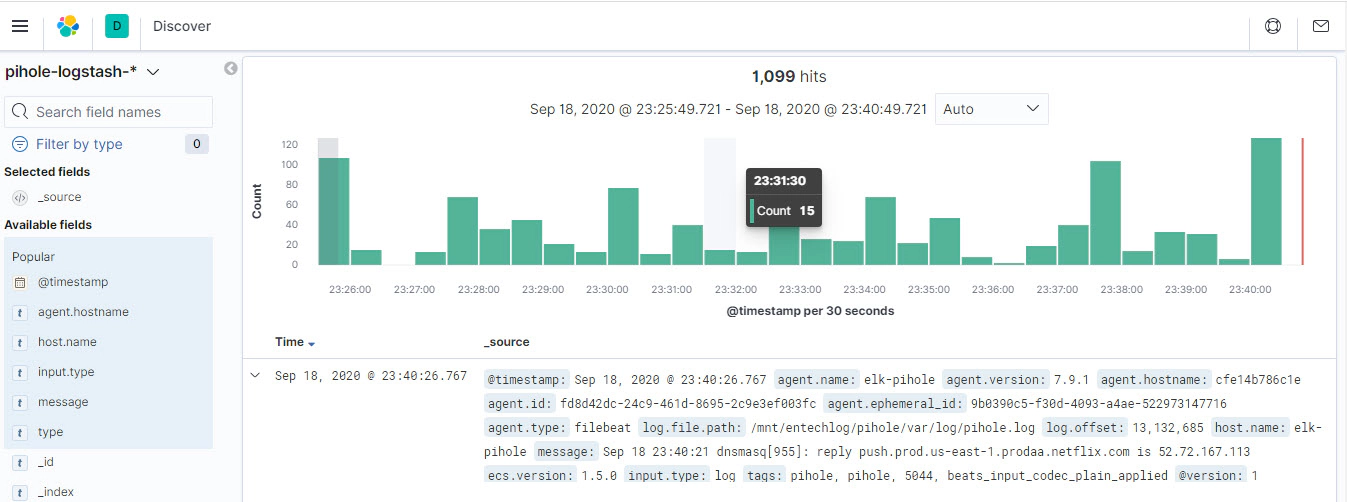
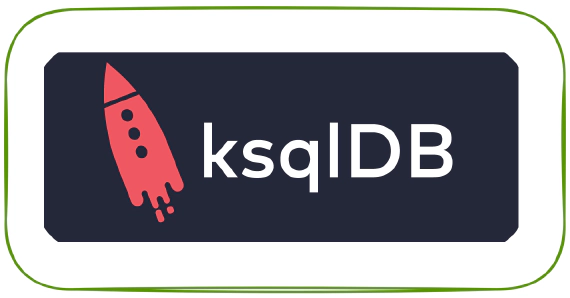
ksqlDB is built on top of Kafka Streams, a lightweight, powerful Java library for enriching, transforming, and …
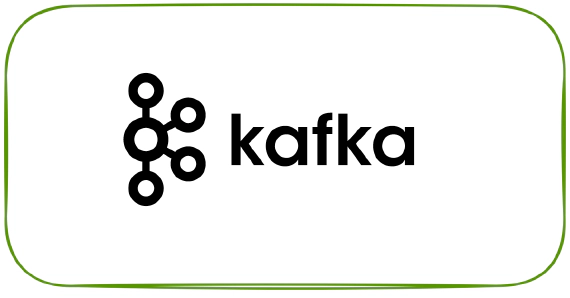
In this article we will see how to generate test data for Kafka using Faker. We could also generate test data using …