
No-Code Data Replication from RDS to S3 and Snowflake
Overview There are multiple ways to replicate data from an Amazon RDS instance to your preferred analytics platform. An …
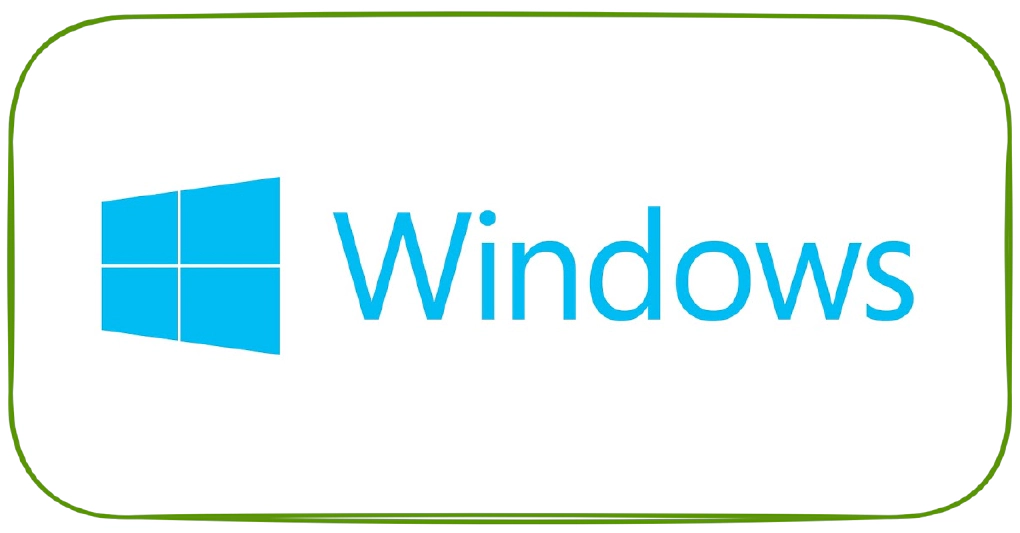
Let’s say we need to FTP a file (say filename.txt) from my local windows machine/server (say C:\ftp\output) to a remote server (say remoteserver.com) using a windows script (say C:\ftp\scripts\FTPTest.dat). The reason why we could need a script is to automate the file transfer process. This is a basic approach which can be used when we don’t have enterprise level file transfer solutions.
Create C:\ftp\scripts\FTPTest.dat and have the following commands in it, Make changes to server, user name, password and directories as applicable
!REM ===================================================================================
!REM Description - FTP script to FTP a file
!REM FILE - filename.txt
!REM DEVELOPER - Siva Nadesan
!REM
===================================================================================
open remoteserver.com
userid
password
lcd C:\\ftp\\output
put filename.txt
!del filename.txt
ls
bye
ftp -s:C:\\ftp\\scripts\\FTPTest.dat > C:\\ftp\\logs\\FTPTest.log
For one time activity this should help, If you need this to be scheduled then save the command in a new file say C:\ftp\scripts\FTPTest.cmd and schedule the same to be executed from windows task scheduler.
ftp -s:C:\\ftp\\scripts\\FTPTest.dat > C:\\ftp\\logs\\FTPTest.log

Overview There are multiple ways to replicate data from an Amazon RDS instance to your preferred analytics platform. An …
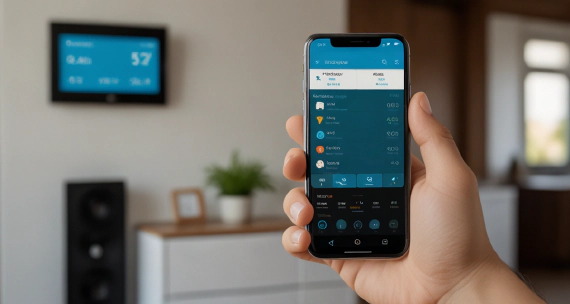
My journey into smart home automation began with Samsung SmartThings, which worked well initially. However, as Samsung …